Collaborative playlists are available in all versions of the Spotify app.
Narisara Nami/Getty Images
- Spotify’s Collaborative playlist feature lets multiple people add songs to one playlist.
- You can make a Collaborative Spotify playlist by clicking or tapping an existing playlist’s three dot icon.
- Every song in a Collaborative Spotify playlist will say who added it and when.
- Visit Insider’s Tech Reference library for more stories.
Making a mixtape alone is fun. Making one with your best friends can be even better. This is where Spotify’s Collaborative playlist feature comes in handy.
As the name implies, anyone can add songs to a Collaborative Spotify playlist — all they need is a link to it. Any song that gets added will show up for everyone, meaning no one ever misses an update.
Here’s how to make a Collaborative playlist on Spotify, send it to your friends, and start adding music to it.
How to make a Collaborative Spotify playlist
You can make a Collaborative playlist in both the mobile and desktop apps. You don’t need a Premium subscription.
1. Open Spotify and start a new playlist, or open one you already have that you want to make Collaborative.
Quick tip: You have to be the playlist’s owner to make it Collaborative. Playlists that others made but you added to your library won’t work.
2. Click or tap the three dot icon underneath the playlist’s name and picture, then select Make Collaborative or Collaborative playlist.
 Open the playlist’s options menu and select the “Collaborative” option.
Open the playlist’s options menu and select the “Collaborative” option.
Spotify; William Antonelli/Insider
You’ve now got a Collaborative playlist. If you ever want to make it private again, just go through the same steps.
Once your playlist is Collaborative, you can share it with other people.
3. Click or tap the three dot icon again and select Share, then pick how you want to share it. The simplest option is just Copy Link, which lets you share a direct link using whatever app or messaging program you want.
 All you need is a link to the playlist.
All you need is a link to the playlist.
Spotify; William Antonelli/Insider
How to add someone’s Collaborative playlist to your Library
Once you send someone the link to your Collaborative playlist, they can open and listen to the playlist by clicking the link. But unless they want to find and use that same link every time, they should add the playlist to their Library.
Adding a playlist to your Spotify Library saves it to your personal collection of playlists, making it easy to find and open anytime.
To save the Collaborative playlist to your Library, open its link and load it in the Spotify app. Then click or tap the heart icon underneath the playlist’s name.
 Press the heart icon to save a playlist.
Press the heart icon to save a playlist.
Spotify; William Antonelli/Insider
How to add songs to a Collaborative Spotify playlist
You can add songs to a Collaborative playlist just like any other playlist. This includes:
- In the desktop app, clicking and dragging a song into the playlist
- Clicking or tapping the three dots next to a song and selecting Add to playlist
- Using the Recommended Songs feed at the bottom of the playlist
You can delete songs in the same way, too.
Only the playlist’s original owner can change the playlist’s picture and title.
Every song that gets added will have a name, initial, or picture next to it that notes who added it to the playlist. And if you’re using the desktop Spotify app, you can see when they added it too.
 You can tap or click a name to see their profile.
You can tap or click a name to see their profile.
Spotify; William Antonelli/Insider