You may need to try a few different troubleshooting methods to resolve a malfunctioning CarPlay system.
Getty Images
- If CarPlay is not working in your car, first make sure it and Siri are enabled correctly in your iPhone’s Settings app.
- CarPlay gives you access to some of the most important iPhone features on your car’s central display.
- Here are eight ways to troubleshoot CarPlay and get it up and running in your car again.
- Visit Insider’s Tech Reference library for more stories.
Apple’s CarPlay extends your iPhone into the car’s infotainment system. If your car supports CarPlay, you don’t have to worry about learning the intricacies of a new and mostly redundant operating system to navigate or listen to music; instead, a simplified version of iOS appears on the center console. It’s a safer and simpler way to drive — except when CarPlay doesn’t seem to be working properly. Here are eight common solutions to get you up and running when CarPlay is not working.
Make sure CarPlay is enabled on your iPhone
First and foremost, make sure that CarPlay is properly configured on your iPhone. Whether this is the first time you are using it or the thousandth, it’s possible that the feature somehow got turned off by accident.
1. Start the Settings app.
2. Tap General.
3. Tap CarPlay.
4. Look for your car in the My Cars section. If you don’t see it, press and hold the voice control button on your car’s steering wheel to start setup and pair the car with your phone.
 Make sure your car appears in the list in CarPlay settings.
Make sure your car appears in the list in CarPlay settings.
Dave Johnson
5. If it’s paired properly, make sure it isn’t disabled in Screen Time. Tap the Back arrow twice and then tap Screen Time on the main Settings page.
6. If Screen Time is enabled, tap Content & Privacy Restrictions. Then tap Allowed Apps and make sure CarPlay is enabled with the button swiped to the right.
 Ensure CarPlay isn’t restricted in Screen Time.
Ensure CarPlay isn’t restricted in Screen Time.
Dave Johnson
Enable CarPlay when your phone is locked
Enabling CarPlay when your phone’s screen is locked in another important setting to ensure CarPlay works as designed.
1. Start the Settings app.
2. Tap General.
3. Tap CarPlay.
4. Tap your car in the list of connected automobiles.
5. Make sure Allow CarPlay While Locked is turned on by swiping the button to the right.
 CarPlay needs to be able to work even when the screen is locked.
CarPlay needs to be able to work even when the screen is locked.
Dave Johnson
Ensure Siri is enabled
For CarPlay to work, Siri also needs to be enabled. In the Settings app, tap Siri & Search and make sure one of these options is turned on by swiping the buttons to the right:
- Press Side Button for Siri (on an iPhone with Face ID)
- Press Home for Siri (on other iPhone models)
Restart your phone
Now that you’ve ensured all the most basic settings are properly configured, if CarPlay still isn’t working properly, try restarting your iPhone. This can flush out any corrupted data, crashed apps and other digital debris. It’ll only take several minutes and can solve many unusual problems.
Double-check your USB cable
Relatively few vehicles offer wireless CarPlay. It’s not unheard of, but the vast majority of models require you to plug your iPhone into the car with a USB Lightning cable. So first and foremost, make sure the phone is securely plugged in.
It’s also possible that your car requires the iPhone to be plugged into a specific USB port, so if you are in doubt, move the cable to another USB input and try again.
Finally, make sure the USB cable is in good condition. Check for obvious signs of damage and, if possible, swap the cable out and try again.
Reconnect CarPlay
While unusual, it’s possible that your CarPlay connection could have become corrupted, so you can tell CarPlay to forget your car and reconnect it from scratch.
1. Start the Settings app and tap General.
2. Tap CarPlay.
3. Tap your car and then tap Forget This Car.
 If nothing else has worked, disconnect and reconnect your car to your iPhone.
If nothing else has worked, disconnect and reconnect your car to your iPhone.
Dave Johnson
4. Set up your car again. Make sure it’s connected via USB, then press and hold the voice command button on your steering wheel to start the setup process.
Check for the latest updates
Make sure that both your iPhone and your car are running the latest version of their software. On your iPhone, make sure it is running the latest version of iOS, and check your automobile’s user guide to see how to check for firmware updates.
Wireless? Make sure both Bluetooth and WiFi are enabled
If you are lucky enough to have a car with support for wireless CarPlay, there are a few additional checks to make sure your iPhone is ready to work with CarPlay. Specifically, make sure both Bluetooth and WiFi are enabled, and that you are not in Airplane mode.