The iPhone’s Clock app only has one snooze time that can’t be changed — but there are ways around it.
Adam Hester/Getty Images
- You can’t change the snooze of an alarm in the Clock app on your iPhone – it’s always 9 minutes.
- However, you can work around it by setting a series of alarms that go off at different intervals.
- You can also use a third-party alarm app that allows you to customize the snooze time.
If you wake up to an alarm on your iPhone and hit snooze, you’ll get nine additional minutes, no more, no less. The iPhone Clock app doesn’t just default to a nine-minute snooze cycle; that’s its only choice.
But if nine minutes is too long or too short, there are several workarounds that give you power over your snooze settings.
Why is nine minutes the default snooze time?
Most alarm clocks default to nine minutes of snooze time. This tradition stems from limitations on the physical gears of mechanical clocks.
10 minutes might have been a perfect amount of snooze time (and a nice round number), but mechanical clocks can’t snooze for exactly 10 minutes, so the nine-minute snooze was born.
The tradition lives on today in your iPhone Clock app.
How to work around the snooze limits on the Clock app with multiple alarms
There are two ways to use the Clock app that comes with your iPhone and still set your own snooze cycle.
Note: You might be tempted to adjust your time to manipulate the snooze timer, but that won’t work.
If you want a shorter snooze cycle, you can set multiple alarms and snoozes.
For example, if you needed to be up by about 7:15 am, you could set an alarm at 7:00 am with the snooze on, which is the default setting for the snooze option. Set another alarm for 7:05 am, also with the snooze on.
You’ll get your first alarm at 7:00, then one at 7:05 and as the two snoozes go off, another at 7:09 and one five minutes later at 7:14. If you need more than three passes at the snooze button, you can set additional alarms.
 Workaround using multiple alarms with snoozes.
Workaround using multiple alarms with snoozes.
Stefan Ionescu/Insider
Alternatively, you could set a series of alarms to go off at your desired intervals and turn the snooze off on each alarm.
Quick tip: To disable an alarm’s snooze, open the Settings app and tap on the alarm you wish to edit. Tap on the toggle for Snooze to turn it off (it will go from green to gray).
All the alarms after the first one effectively function as your snoozes. This gives you the flexibility to set a shorter or longer snooze cycle. On the downside, if you get up before the end of your pre-set snooze sequence, you’ll have to physically turn off the remaining alarms or be annoyed every five minutes as they continue to sound off.
Use alarm apps that let you customize your snooze time on an iPhone
If setting multiple alarms seems like too much trouble, you could turn to an app from the App Store.
One such app is Alarmy, which, on top of allowing you to customize your snooze time, features really loud and randomized alarm sounds to wake you up from deep slumber. The app is free to download, but if you want to unlock all its features, it will cost you $7.49 a month.
Furthermore, it has fun activities or missions you can complete for the alarm to stop rigging. These missions are designed to keep you awake once the alarm goes off, and include shaking your iPhone 999 times, doing squats, or taking a picture of a different location other than your bed.
It’s easy to create an alarm with a custom snooze time on the Alarmy app.
1. Open Alarmy on your iPhone.
2. Tap the plus sign on the bottom right corner of the screen.
 Add a new alarm.
Add a new alarm.
Stefan Ionescu/Insider
Quick tip: You can tap an existing alarm to edit its snooze time.
3. Tap Alarm.
 Select the option to create a new alarm instead of a timer for a power nap.
Select the option to create a new alarm instead of a timer for a power nap.
Stefan Ionescu/Insider
4. After setting the time you want the alarm to ring, tap on Snooze towards the bottom.
 Tap “Snooze.”
Tap “Snooze.”
Stefan Ionescu/Insidee
5. Pick from the available snooze times in the pop-up and tap Done on the bottom right.
 Select how long you want the alarm to snooze for.
Select how long you want the alarm to snooze for.
Stefan Ionescu/Insider
6. Tap Done to set the alarm.
7. When the alarm goes off, open Alarmy again and hit Snooze.